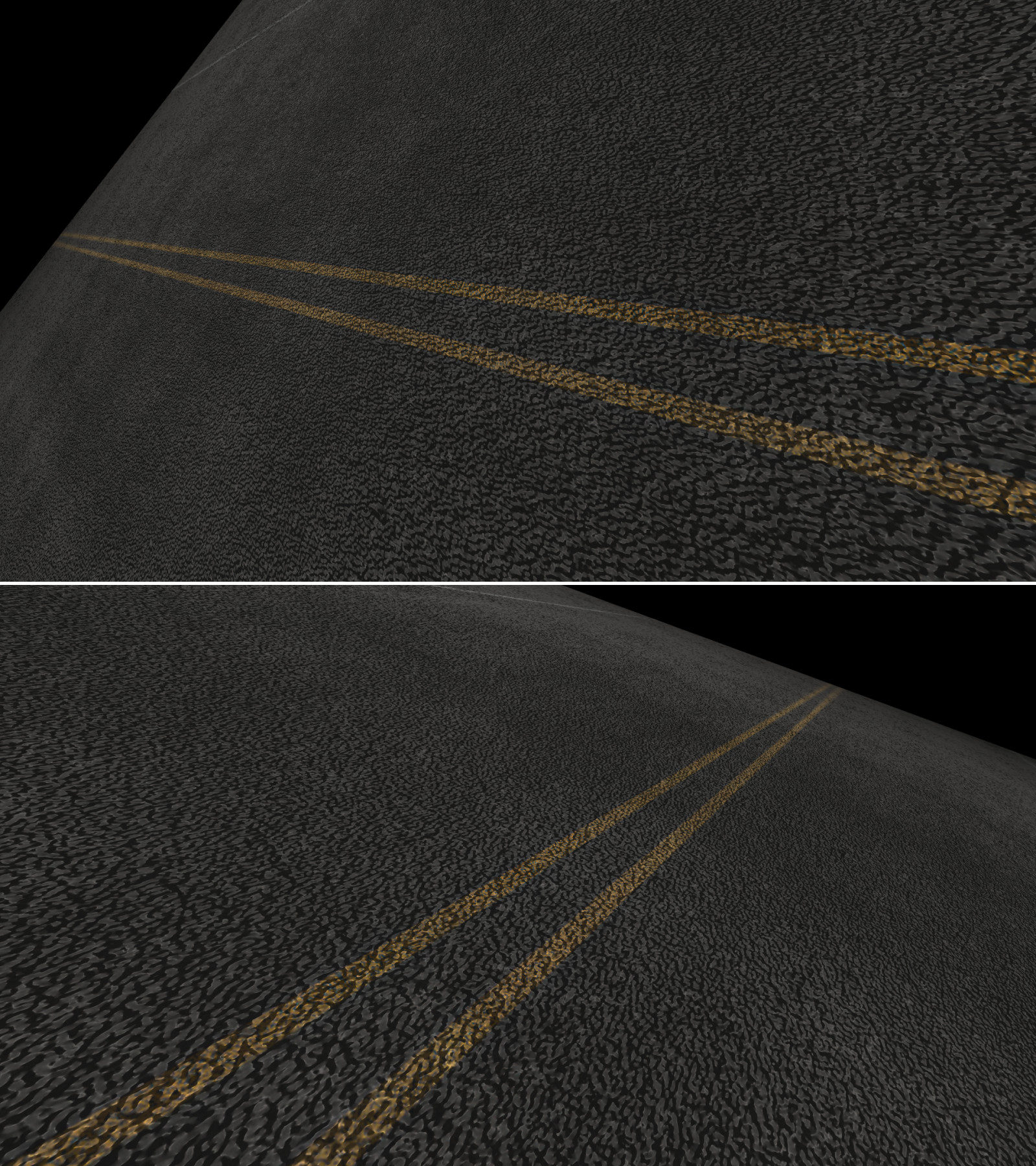
PiPPi | 2 years ago | 6 comments | 828 views
I'm stuck here. See the image, I'd like to extend the asphalt texture further away but no go. I've tried everything I can think of like size, texture repeat, location, making the texture huge. I also tried texturing an OBJ model in the shape of a plane and do the same exercises with that but no go. The "horizon" at its' furthest is a set distance away from the camera, looking both ways.
What am I missing here?



That's the far clipping plane: everything further away is invisible. In BluffTitler it's fixed to 2000. This is necessary because the depth buffer of your graphics card has a limited resolution.
Only way to see more is to make your scene smaller: to make it fit into the visible space (the frustum). For example with the SIZE prop of the picture layer. But be careful with this because it makes the near clipping plane (in BluffTitler set to 1) relatively bigger, clipping away things close to the camera.
Another solution is to use the FOG properties of the camera layer to make the clipping less abrupt.

michiel, 2 years ago
Thanks michiel,
That's what I thought, sort of. I've been through all the options and I get nowhere when working the size settings of the picture layer.
PiPPi, 2 years ago
The position of the far clipping plane is fixed at 2000. So all you have to do is to scale your world down to make it fit into this space.
Here are some ideas why this is not working for you:
Maybe you are not adjusting all 3 sliders of the SIZE prop. Holding down the <Ctrl> key while adjusting the 1st helps moving all 3 at the same time.
You probably also have to adjust the camera position.
When your scene only has a single picture layer it's enough to tune its SIZE prop. With a more complex world, it works better to attach everything to the same container layer and adjust the SIZE prop of that container layer.
For your other questions, please create a separate article. "One question per article" keeps it simple. Thank you!

michiel, 2 years ago
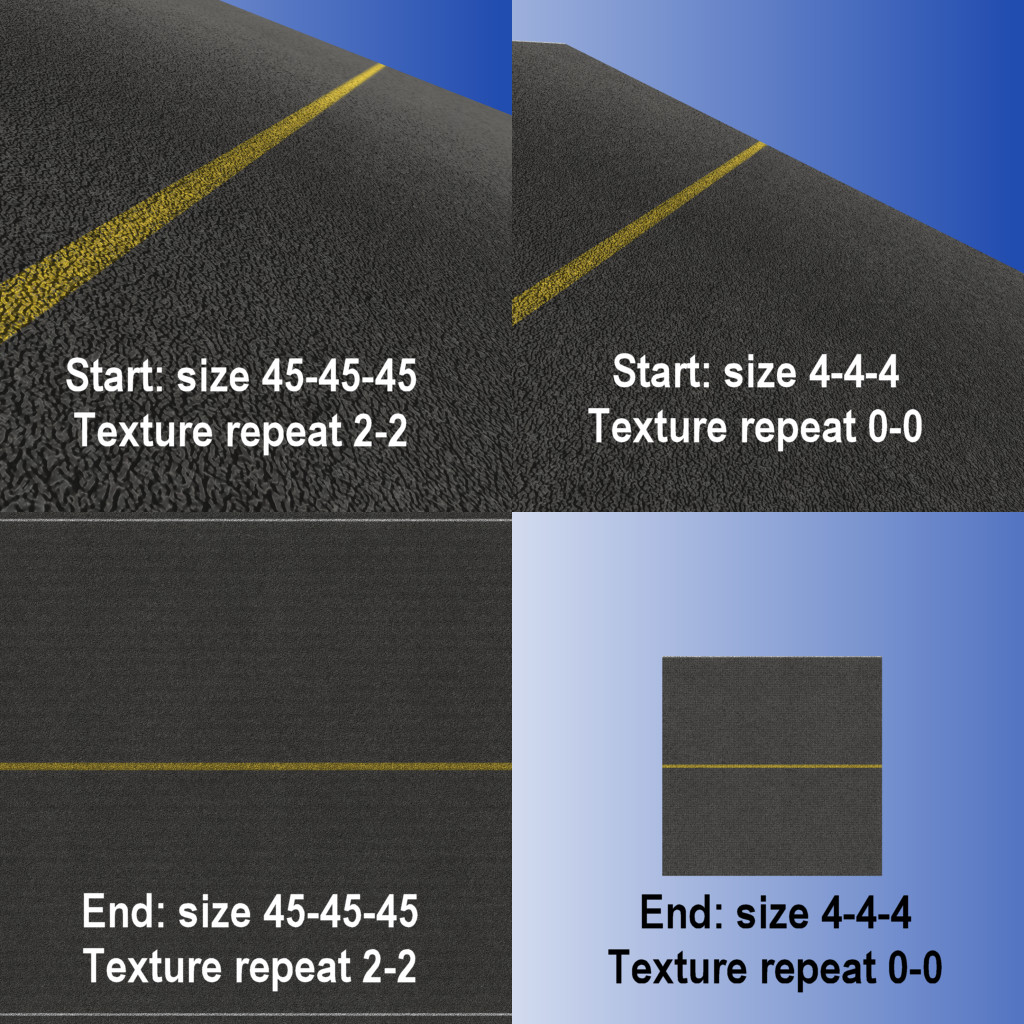
Michiel,
I think we should probably drop this, I see no way in getting what I was looking for. I've spent the better part of two days trying to learn, test and solve this problem. I'm fine with digging deep and spend time to learn for the future but this is way too much.
See the image. I have manually adjusted all the three sliders for the size of the road picture layer to 45. It gives me what I want as regards to what I want to see of the road in the viewport from the start to finish. I.e. a close-up of the texture at the start and the full width of the road with the white side markers at the end, no repeating. However, I'd like the picture layer to extend as far as is possible throughout the show.
For sizing the picture layer you suggest "Holding down the <Ctrl> key while adjusting the 1st". It's a good method that I use a lot for colors etc., I've known that method for many years. For this it gets you a max of 4-4-4 and the result is obviously not satisfactory so I'll stick with manual input here.
Moving the camera away from the picture layer does not work well, the picture layer gets smaller, and moving the camera closer to the picture layer than I have is not doable as you pointed out in an earlier reply. I have tried the properties for camera, field of view and arms length in all sorts of combinations but no go.
_____________
I really don't think what I want is doable with what I have. This show is based on another show that looked real good but where the entire graphics "tone" was different than what I was looking to create. The idea for my changes is the same, to start the show according to the images, close to the road surface and have a 3D logo show here and there around the confines of the viewport along the way to finally end up with road zoomed out to its' width with the logo in the center of the clip in front of the road.
It seems very simple but my approach was clearly very wrong. I'm dumping the work I've done and starting again from scratch, do you have a suggestion for a better way of getting the above results?
PiPPi, 2 years ago
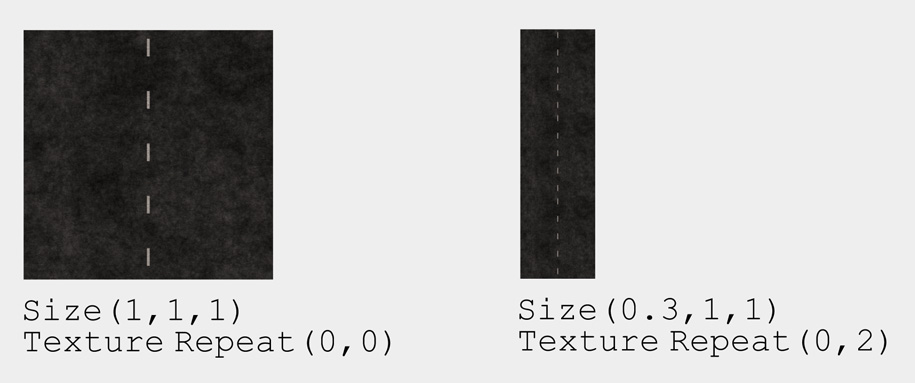
Please keep it simple, one thing at a time. You're talking about 2 things:
-the far clipping plane
-stretching a road
The far clipping plane is nothing more than an invisible plane that clips everything that's further away from the camera. The solution is simple: don't make your scene too big and scale it down proportionally: same size in all 3 dimensions.
When stretching a road you want to resize it non-proportionally. In this example I made it 3 times smaller and 3 times longer.

michiel, 2 years ago
Like I wrote earlier, "I think we should probably drop this". I thank you very much for your patience and persistance but it's not leading anywhere.
__________
But, yes, I keep it simple. The show I use in all the testing consists of three layers. One camera layer, one light layer and one picture layer. The camera layer is the only one with keyframes.
I've of course also tested non-proportional sizing of both the layer and the Texture Repeat. I was surprised when you suggested setting all the size sliders to the same size as a solution earlier on.
It seems that I do not understand you saying "scaling down". If I scale down the size of the layer according to your suggestion, it gets smaller and the clipping gets more obvious to say the least. Your suggested size settings of 0.3, 1, 1 obviously creates but a stamp sized layer. Moving the camera position, and testing combinations of Field of view and Arm length settings, gets it bigger but it does not make a positive difference to the base problem.
I have also tested combinations of my much larger size settings including setting the top slide to 1/3 of the other ones and the Texture Repeat to 0 and 2. It does not make a positive difference to the base problem.
PiPPi, 2 years ago


























