
PiPPi | 2 years ago | 13 comments | 854 views
I tried the camera FOG properties, it looks great at the outset but I ran into problems.
The show is 10 seconds long. Having the FOG set to 1 through the entire 10 seconds makes for a very dark vignetted image at the end which is not the intent.
So I set FOG=1 from 00:00 to 02:00 and FOG=0 from there on to the end.
When running the show, the settings for FOG passes through 0.1 down to 0 on the way to 2:00 which makes the picture layer disappear and then it comes back again when reaching 0.
Running the camera in Bezier mode has the picture layer disappear for the entire show after the FOG property goes close to 0 around the 2-second mark. I tried to fix the situation by moving the start of the FOG=1 plus I added numerous keys after that with FOG=0 but that did not help.
How can I get the FOG property to work as per what I need in both constant speed mode and in Bezier mode? Bezier being the number 1 preference.
Yes, I know very well that there are other methods of softening the clipping so there's no need to dwell on those. This question is specifically about the FOG-property.


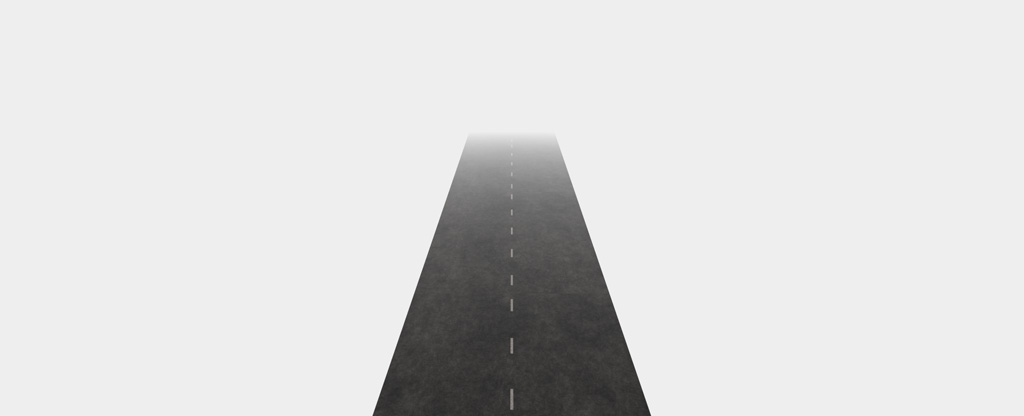
I think this has nothing to do with the fog property, but with the fact that you are trying to synchronize 2 layers that are animated with keyframes at different positions with different tweening (constant speed, Bezier,...) methods.
That's too much happening at the same time. I would keep it simple and fix the fog settings.
And also set the FOG COLOUR prop to the same blue colour as your background. Softening only works when the fog colour and background colour are the same.

michiel, 2 years ago
I do not understand how it can not have to do with the FOG settings. I use the latest version of BT Ultimate and the picture layer disappears when the FOG property setting is between 0.0001 and 0.1. So no matter the type of tweening, when the FOG property goes from 1 to 0, the picture layer disappears during the time the property passes through 0.1 to 0.0001. See the video.
The blue color was just for clarity as is the lack of FOG in that picture above. Setting the fog color to the same as the horizon does not solve the problem here, i.e. the picture layer disappearing when the FOG property setting is between 0.0001 and 0.1.
In my testing I have boiled it down to a show that consists of three layers. One camera layer, one light layer and one picture layer. The camera layer is the only one with keyframes. It's thus very easy to test and set them all with the same tweening settings, no keys etc. No matter what combination I set them to, the above problem stays.
Not that it relates to this issue as I have gone through testing it all to no avail but in general, are you saying that we should avoid using different tweening settings on different layers?
PiPPi, 2 years ago
The FOG RANGE property uses 2 sliders. The 1st slider sets the distance the fog starts. And the 2nd the distance the fog is full.
The values are relative to the far clipping plane. So a value of 1 means the far clipping plane.
(0, 1) means that the fog starts at the camera position (distance 0) and gradually increases until it's full at the furthest distance visible (distance 1: the far clipping plane).
It's uncommon to animate the FOG RANGE prop. That's why the ALL KEYS checkbox is marked when you select this prop. Unmark this checkbox when you want to animate this prop.

michiel, 2 years ago
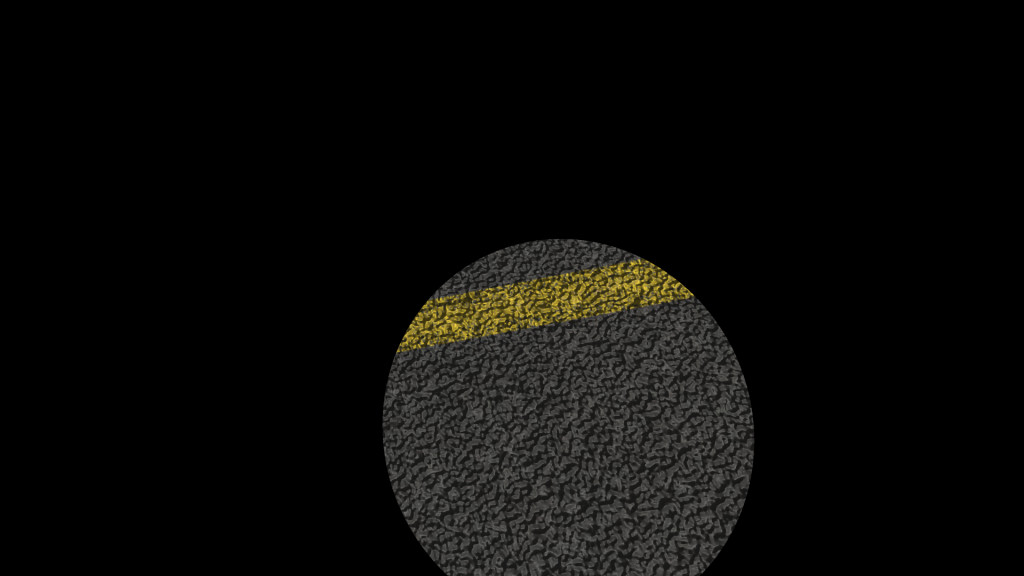
Yes, I have unmarked "All keys" to be able to set the animation for getting the effect I want: FOG=1 at the 0 seconds and FOG=0 at 2 seconds.
Uncommom or not, the choice for animation the FOG range property is there and I want to use it with the hope to get the result I want.
I do not want to have FOG=1 throughout the entire animation as it makes for a very dark vignetted image at the end which is not the intent.
_______________________
I cannot see anything else but that there is a bug here. Repeating myself but "the picture layer disappears when the FOG property setting is between 0.0001 and 0.1. So no matter the type of tweening, when the FOG property goes from 1 to 0, the picture layer disappears during the time the property passes through 0.1 to 0.0001."
Using both fog sliders worsens the problem. See the image, that's out of the show when it passes by the animation going from 1 to 0 using both sliders in parallel. That screendump is at 1.700 seconds where the properties are at 0.15. Continuing on to fog=0, the picture layer disappears completely at 1.725 seconds where FOG is at 0.1375.
Please see the video as well. That's using constant speed, Bezier spline has it go all dark from around 2 seconds all the way to the end except for the last frame.
PiPPi, 2 years ago
Why don't you post your .BT show file?
Curious to learn what you are trying to do!

michiel, 2 years ago
See the link for two shows that I hope explain what I'm running into.
They're as basic as can be. Show 1 is with the FOG property animated. You can see the softening effect at the start.
It goes to 0 at 4 seconds, the layer disappearing as the property passes through 0.1 at 03.750 seconds down to 0.0004 at 03.999 seconds and then showing up again when the property goes to full 0 at 04:00.
Show 2 has no fog animation, it stays at 1 through the whole show. At the end you'll clearly see why I don't want the fog effect through the whole show.
Tweening in both shows are set to "Constant speed" which looks terrible. Run show 1 in Bezier mode, it's worse.
PiPPi, 2 years ago
Thanks for the test shows.
The FOG RANGE prop sets the range of the fog: from the distance where the fog starts (1st slider) to the distance where it's full (2nd slider). When the 2nd slider is smaller than the 1st, BluffTitler swaps them to make the range valid. And when both are set to 0, the fog is turned off.
Your 1st key is set to (1, 0). This is fixed to (0, 1). So that's fine.
The next 4 keys are set to (0, 0), meaning no fog. This is problematic because at the 2nd key it jumps from everything is completely covered in fog (0, 0.01) to no fog at all.
In your 2nd show, the FOG RANGE prop is fixed at (0, 1). When the camera zooms out, the picture disappears into the fog.
In both shows, the fog does exactly what it should do.
Yes, the fog props can be animated, but when you want to make a road disappear into the fog instead of getting clipped by the far clipping plane there's no reason for doing this. Simply keep the fog props fixed. Much easier and much more realistic.
And in case you want to keep everything visible, make the world small enough to prevent it gets clipped by the far clipping plane. In this case you do not have to use fog at all.

michiel, 2 years ago
Michiel,
Thanks for replies but like in the other discussion on this, I don't feel like we're getting anywhere. I've now literally wasted days on what I think is a very straightforward and very basic base storyline for a show: panning a themed textured picture layer that is maximized in the viewport without hard clippings.
______
Last try. About animating fog you write "when both are set to 0, the fog is turned off". Yes, that is exactly what I'm trying to accomplish, animate the fog from being there to the fog disappearing. The problem I run into is that instead of decreasing, the fog increases when going to zero. To the point that the layer disappears when the property moves towards 0, i.e. between 0.1 and 0.0001. At 0, the fog disappears as planned and the layer is visible again.
Are you saying that the layer disappearing when the FOG property is between 0.1 and 0.0001 is the intention of the code? To me as a user trying to use BluffTitler for work going back more than a decade, that is hard to grasp. I cannot see any logic here.
______
You write "Simply keep the fog props fixed". I've mentioned it a couple of times up above, that is not an option here which you can clearly see in Show 2 that I sent you.
______
You write "The next 4 keys are set to (0, 0)". Yes, they are all at 0 but I have not created those last three keys for the FOG properties timeline. Those last three keys in the Fog timeline are inherited from the Position timeline in that layer.
That's a big and recurring problem when I work with BluffTitler and it's not only an issue for the camera layer. Since there is no way today (please correct me if I'm wrong) to have timelines with keys and properties separate from each other in any given layer, visually as well as functionally, it creates problems when creating complex shows. For example in this very basic show, deleting a key in the FOG timeline that coincides in time with an inherited key from the Position timeline also deletes the Position key and its' properties in the Position timeline.
I.e when deleting the fog property key at 04:00 in show 1, it takes out the corresponding key and properties in the Position timeline, ruining the intended settings for the camera movements in the show.
______
On keys. I'd also very much like to have an option in the settings to not have a key created when choosing to do an "All keys" property change. I do not see a reason there, it only clutters up the timelines. In all the years I have used BluffTitler, I have never ever seen a practical use for keeping an "All keys" key in a timeline. I immediately delete any key that is created with "All keys" to keep the timelines as clean as possible. That makes for a lot of repetitive work and adds to the time and frustration using BluffTitler, an option would be great IMO.
______
You write "make the world small enough to prevent it gets clipped by the far clipping plane". We've been through that part many times now and no matter your suggestions, I cannot reproduce what you are putting into words.
I sincerely hope that it's me being very stupid and completely wrong here. You have the show to confirm that :)
PiPPi, 2 years ago
Here's the logic:
The FOG RANGE prop uses 2 sliders. The 1st slider sets the distance where the fog starts. And the 2nd the distance where the fog is full.
So to turn the fog off, you have to set this prop to something like (100,100). This way the fog starts behind the far clipping plane, which means that it has no impact on the visible scene.
To make it easier to turn the fog off, BluffTitler also accepts (0, 0). This is easier to remember and quicker to enter.
When animating this prop, try to avoid this special value. Instead of (0, 0), use something like (0, 0.01).

michiel, 2 years ago
You wrote "When animating this prop, try to avoid this special value. Instead of (0, 0), use something like (0, 0.01)."
I cannot get any improvements whatsoever using that advice. Have you tried that yourself on "Show 1" that I sent you? If not, please do. If you did, please get back with the results.
Also, it of course needs to work with the tweening in Bezier mode.
PiPPi, 2 years ago
Your Show 1 works as expected.
Maybe the special value of (0, 0) to turn the fog off is badly chosen, but changing this will break old shows. When animating this prop, make sure it never sets to (0, 0) and you'll be fine.
Maybe we should add an extra property or style to turn the fog on/off.

michiel, 2 years ago
No, Show 1 does not work as expected for me as a user. The show breaks due to "the picture layer disappearing when the FOG property setting is between 0.0001 and 0.1".
Of course I need it in Bezier mode and that makes it even worse.
Whatever. I'm very glad to see what I interpret as an admission that there's an issue here. I find it unfortunate and very frustrating that it took so long.
As regards to your statement "And in case you want to keep everything visible, make the world small enough to prevent it gets clipped by the far clipping plane. In this case you do not have to use fog at all", I still find that to be a mystery and I have backed that up with images and such. Like I wrote, "We've been through that part many times now and no matter your suggestions, I cannot reproduce what you are putting into [writing]".
PiPPi, 2 years ago
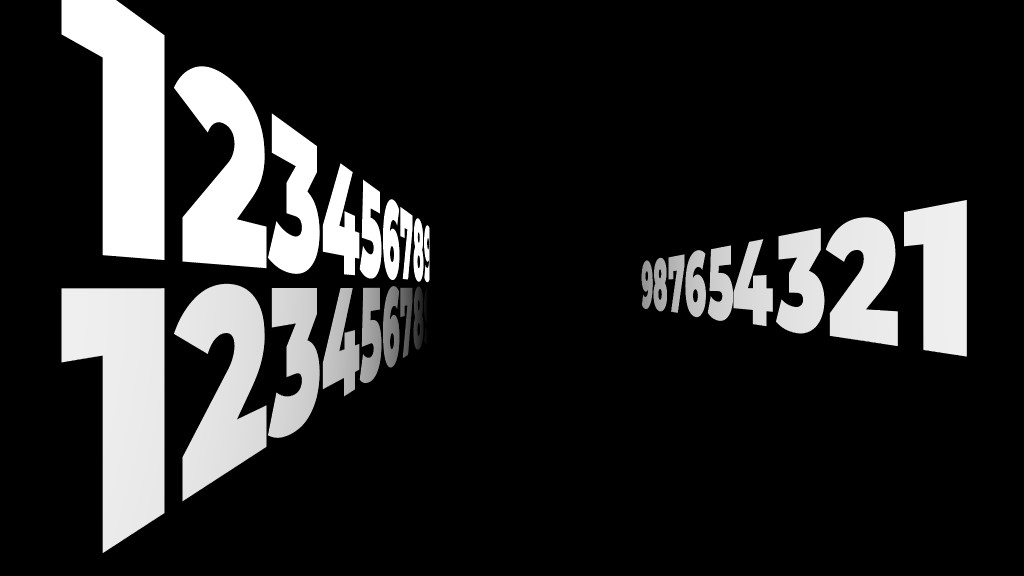
When the FOG RANGE prop is set to (0.1, 0) or (0.0001, 0) or any other small number, everything disappears in the fog. But NOT 0, because (0, 0) is the special value that turns the fog completely off. The trick is to avoid this special value when animating the FOG RANGE prop.
About the far clipping plane, the visible world is a box with size 2000. Everything bigger is clipped. When you do not like this clipping, make your world small enough to fit into that box.
In the top left you can see that the number 9 is clipped by the far clipping plane.
In the bottom left, fog makes this clipping less abrupt.
The text on the right has been made smaller (with the FONT SIZE prop) to prevent clipping. The 9 is now fully visible.

michiel, 2 years ago


























