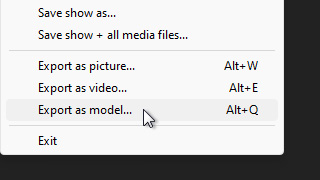michiel | 10 years ago | 13 comments | 12 likes | 6.4K views
michiel | 10 years ago | 13 comments | 12 likes | 6.4K views
Jeep35, vincent, Ulli and 9 others like this!
Here's how to dissolve your picture into particles.
First, create a picture layer by clicking the ADD PICTURE LAYER button.
Then click on the CHANGE EFFECT button and apply the special\Clip.fx effect.
To make the picture disappear from top to bottom, set the FX CLIP PLANE ROTATION to (90,0,90) and animate the
FX CLIP PLANE POSITION from about (0,125,0) to (0,-125,0).
Click on the ATTACH PARTICLES TO ACTIVE LAYER and select the POINTILLISM preset.
Select the new particle layer.
Click on the CHANGE EFFECT button and apply the NotLightened_NoZBuffer.fx effect.
Set the LAUNCH PLANE SIZE property to about 20.
Now make sure the LAUNCH PLANE ROTATION and LAUNCH PLANE POSITION properties of the particle layer match the FX CLIP PLANE ROTATION and FX CLIP PLANE POSITION properties of the picture layer.
That's it!
Fun begins when you start experimenting with the particle properties: EMISSION, PARTICLE SIZE, GRAVITY, LAUNCH SPEED,...
And in case you do not have time for this, you can use the attached sample show as a template: choose EDIT > CHANGE ALL TEXTURES to replace the picture with your own.
Download media files (98 KB)


Great effect. Thanks!
Two questions...
1. I changed the Bix pic to several others and the particles always represent the new pics colors when they explode. What makes this happen?
EDIT: I figured out this one. It's the "Chameleon" Effect.
2. Is there a way to make it appear that the entire pic is dissolving at the same time instead of up or down or left and right?
sfwriter, 10 years ago
Dissolving the entire pic at the same time is much easier. You do not need the clip effect for that and you do not have to use any of the LAUNCH PLANE properties of the particle layer.
Simply animate the TRANSPARENCY properties to make the picture disappear and the particles appear.

michiel, 10 years ago
Excellent tutorial - thank you.
stbo, 10 years ago
THANKS MICHIEL FOR GIVING US A BUNCH OF VERY USEFUL TUTORIALS! :)
John (ProComGer), 10 years ago
Hahahaha
Maybe you can make a more magical version by doing it the other way round: making money out of nothing :)
And don't be afraid of the EMISSION property: you can never have too many particles!

michiel, 10 years ago
Comment to this article
More by michiel

About michiel
Michiel den Outer is the founder and lead coder of Outerspace Software. He lives in Rotterdam, the Netherlands.
If he isn't busy improving BluffTitler, he is playing the piano or rides the Dutch dikes on his bikes.
812 articles 4.0M views
Contact michiel by using the comment form on this page or at info@outerspace-software.com