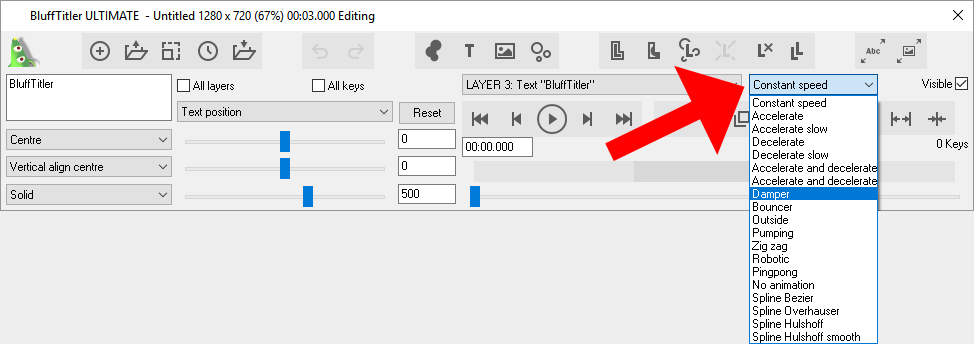michiel | 7 years ago | 11 comments | 10 likes | 1.8K views
michiel | 7 years ago | 11 comments | 10 likes | 1.8K views
liuyongcai, SMSgtRod, Dani and 7 others like this!
I know it makes no sense to post this here, but I am going to do it anyway:
Please please please please please please please post your questions in this community.
This way:
-other users can learn from your questions as well
-and we have time improving the software rather than answering the very same questions over and over again by e-mail.
Here are the top 5 excuses for NOT using this community:
1) I am afraid of asking stupid questions
First, there are no stupid questions, only stupid answers.
And second, you are anonymous. You can pick your own nickname.
2) I have a deadline, I need a solution fast
This community IS the fastest way to get an answer.
3) I don't speak English
Geen enkel probleem om in het Nederlands of welke andere taal dan ook te posten. We hebben Google translate!
4) I prefer to ask the software developer
That's like asking your oil paint manufacturer how to paint a Rembrandt.
If you want to know how to paint a Rembrandt, ask Rembrandt.
Contacting a designer is as easy as commenting to one of his articles.
Of course, we are happy to answer all technical questions and try to answer the creative ones.
5) I am using a crack so I can't register to the community
Repairing your bad Karma is easy: outerspace-software.com...
Thank you!


I always told my students at college that the only stupid question is the one not asked.
The question will remain stupid until asked, once it has the answer it is stupid no more! LOL
The most expensive software is the crack, pirate software.
We costs us many brilliant companies and people as they simply cant afford to stay in business.
I do email rather than post if I think I have found some kind of error. I dislike advertising those finds to everyone.
Sarge
SMSgtRod, 7 years ago
Ok then, I'll take you at your word Michiel and see if I can get fast results from this question.
Can someone please list a step by step process on how to switch cameras in BT for goodness sake?
Any quick and expeditious help on this would be most appreciated!
Regards,
A. Jax
Applejax, 7 years ago
Applejax,
Switch between two (or more) camera's on screen use the visible checkbox in the upper right corner of the screen. In this case you see the other camera in full screen.
For switching between camera's for rendering the show you choose the "Active camera" you can do this in the "properties dropbox".
It's also possible to "click" on the camera layer on the screen to chose the active camera from that point.
It's also explained in the user guide (F1) but it requires also a lot of practice.
I never tried it until now and it works. Your question has learned me a "new" option, thnx.
Filip, 7 years ago
Its not working... Every time I try switching cameras it wont move positions and your step by step instructions just confused me more, is there any way someone can do a visual tutorial as I'm a visual person and can learn quicker that way! Thanks in advance for any help
Applejax, 7 years ago
I use 1 camera layer and switch shots/cameras with keyframes.
The installer comes with an example:
BluffTitler\Media\Shows\Camera\4CameraShots.bt

michiel, 7 years ago
@Applejax
As always there is more than one way to get a similar effect.
But I believe this is your solution:
WHEN YOU EXPORT THE VIDEO THEN IT WILL SHOW YOU ONE CAMERA AT THE TIME IF 0 IS NOT USED IN THE ACTIVE CAMERA PROPERTY.
1. open Shows\Sketch\RollerCoaster3.bt
2. go to the first Camera layer / go to Active Camera property / mark the All Keys and set Active camera to 1 (any number but 0) / unmark the All Keys.
3. Go to the next key and set this to 1,2 or 3, do the rest of the keys also to your licking / (set physics dropdown too no animation)
4. When you press play you will see the camera switch on the left side of the screen and the two other cameras on the right side (this is easier for editing)
5 When your export as video it will now only render one camera layer with the switches you set.
good luck and have fun

komies, 7 years ago
This is what it's says in the User guide:
Active camera
Up to 4 cameras can be rendered at the same time, all in their own viewport. If the Active camera property is set to 0, all cameras as exported in the video.
If this property is set to 1 or higher, only this camera is exported. By animating this property, you can easily switch between shots during the animation.

komies, 7 years ago
I tried your suggestion and its still not working. The camera moves into place and doesnt cut to the other... Also, where is the physics drop down?
The keyframes solution doesnt work either, I tried creating one keyframe and then moving the camera and then create another and move the object of view and it moves really quickly without cutting cameras... I'd like to find a way to simply cut from one shot or angle to another without the headache! I want the baby, not the labor pains for goodness sakes!
Applejax, 7 years ago
To make your camera jump, place your key frames right after each other. For example at 00:01.000 and 00:01.001. This way there's no animation between the 2 keys.

michiel, 7 years ago
Comment to this article
More by michiel

About michiel
Michiel den Outer is the founder and lead coder of Outerspace Software. He lives in Rotterdam, the Netherlands.
If he isn't busy improving BluffTitler, he is playing the piano or rides the Dutch dikes on his bikes.
819 articles 4.1M views
Contact michiel by using the comment form on this page or at info@outerspace-software.com