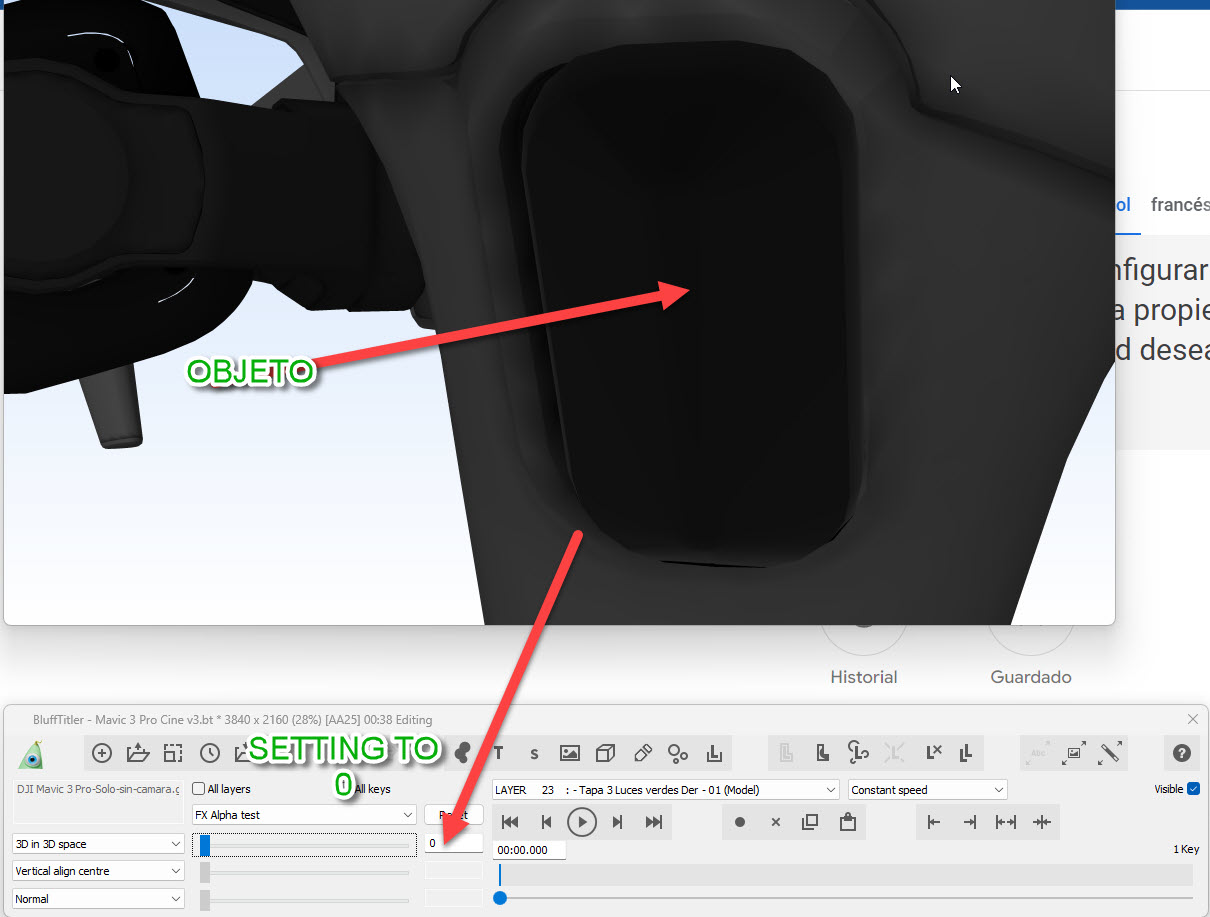Aerofilms30s | 11 months ago | 7 comments | 1 like | 309 views
songbaojin likes this!
Hello dear, very good day
how to assign transparent material to a glb model
Transparency layer property not working
Greetings


Maybe setting the FX ALPHA TEST prop to 0 makes the TRANSPARENCY prop behave like you want.

michiel, 11 months ago
Maybe the model is not planned to have transparent parts. if the texture is jpg (and unique) you can try to convert it in png and make these parts transparent with Photoshop or other pictures editor. Otherwise I'm sure it is possible to do that editing the model with Blender.

vincent, 11 months ago
Thanks Vincent, the model is a GLB and I have not been able to make it transparent, I tried in blender, but I couldn't, I will try with the inflated effect, I think it is the simplest.
Aerofilms30s, 11 months ago
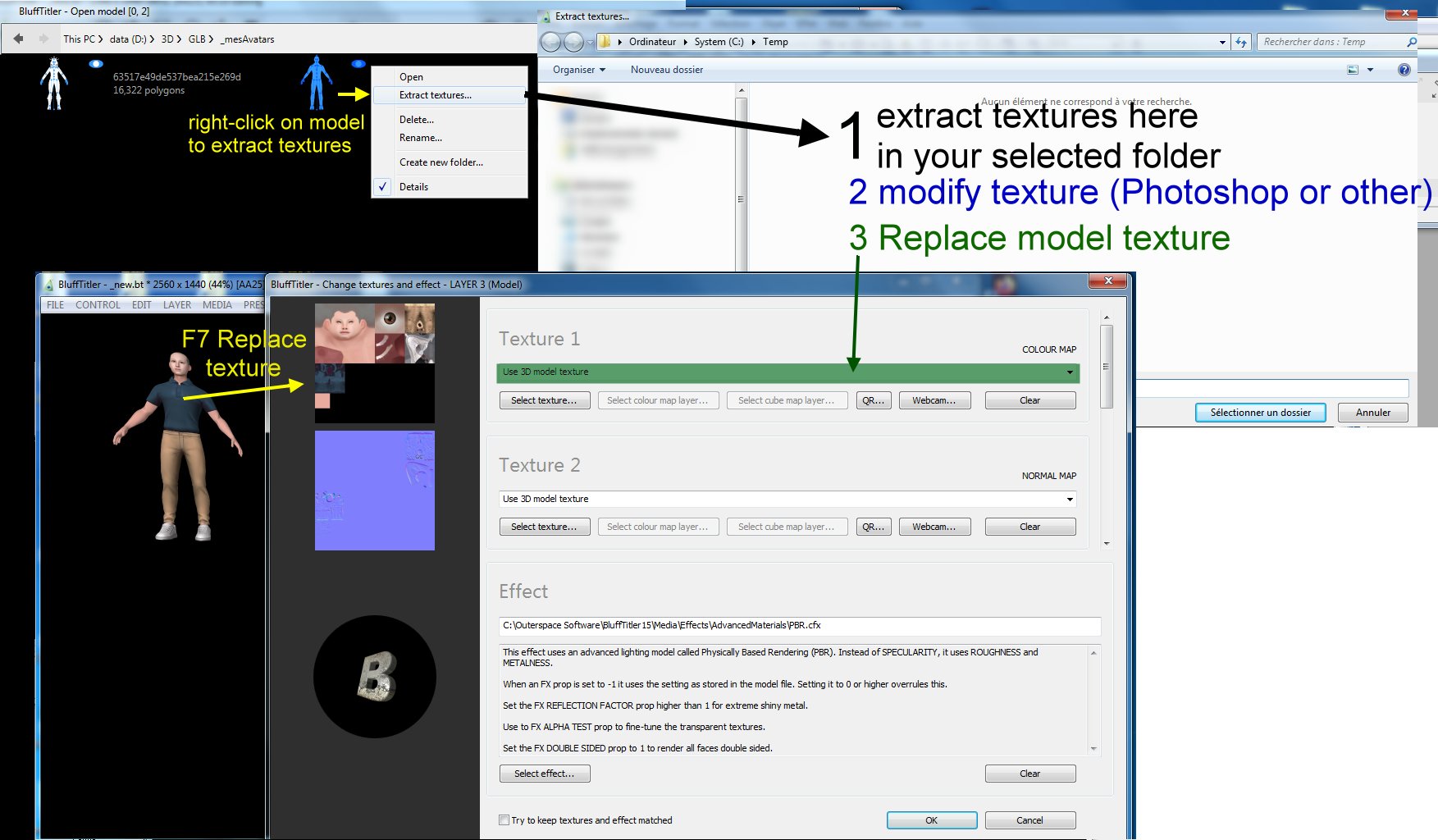
You can try this (This technique only works if the model has only one colormap):
1) In the model selection window if you right click on the model you can extract (export) the textures to a folder.
2) Open the texture corresponding to the colormap with Photoshop (or other) and make the chosen parts transparent, you will need to save the image in PNG format to maintain transparency (alpha channel)
3) Select this new texture for the model layer in BluffTitler

vincent, 11 months ago
Wow,
I don't know this technique, it is very good.
I'll try
Thanks very much buddy
Aerofilms30s, 11 months ago