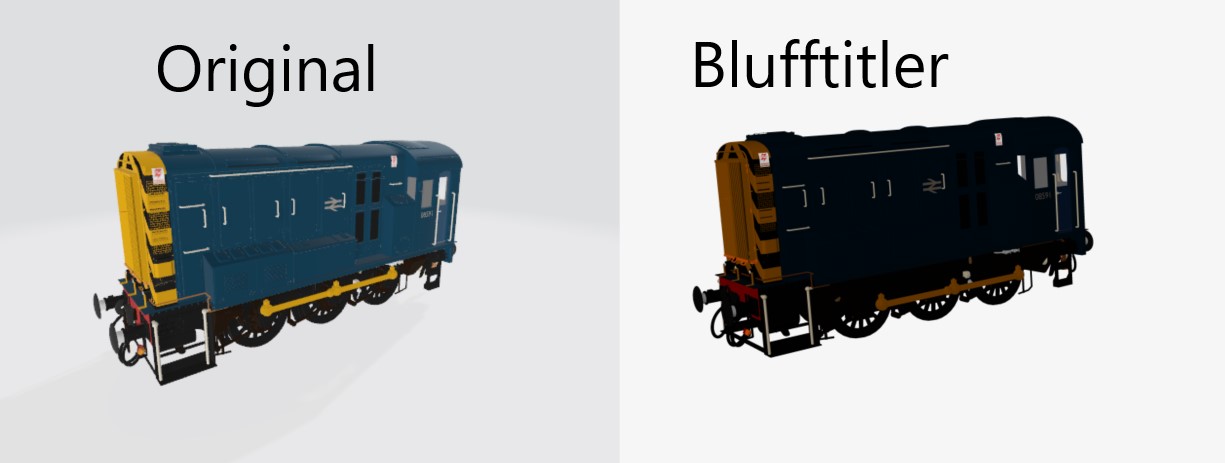
sven | 2 years ago | 12 comments | 566 views
I downloaded a GLB file and inserted it into blufftitler. I wonder why the difference to the original is so different. In Blufftitler everything looks so dark and pale. The colors are also quite different. What am I doing wrong?


Please always add a download link when you report an issue. This makes it easier to find out what's happening. It took some time, but I think I found it:
sketchfab.com...
The colours appear indeed very dark. This can be corrected by setting the COLOUR property of the model layer to a high value. For example to (1000, 1000, 1000). You can't do this with the sliders, but it's possible with the text boxes to the right of the sliders.
Another option is to make the light brighter with the INTENSITY property of the light layer. But this boosts the brightness of all layers in your scene.
Thank you so much for reporting this issue. We'll look closer into this!

michiel, 2 years ago
Thank you very much for your reply. I'm sorry I didn't attach the file. I loaded some files into Blufftitler and I noticed that some lacked the brilliant and colorful effect. If you look at the files via a viewer, you think wow. If you look at the files in Blufftitler, you will sometimes be disappointed, which I find very unfortunate. I love Blufftitler
sven, 2 years ago

When you like bright models, you'll love the glow feature we're currently working on.
As a teaser, here's how your train looks like in the latest beta with glow added. Bright enough?😉

michiel, 2 years ago
Looks very Cool
How you make it?
Effect Glow?
sven, 2 years ago
When your GLB model features glowing (emissive) parts it will work fully automatically and in combination with all effects.
When your model does not have glowing parts, you can mark the GLOW checkbox in the LAYER > ACTIVE LAYER PROPERTIES... dialog. This will make your whole model (or any other layer type!) glow, as I did with your train.
Plan is to launch a public beta very soon now.

michiel, 2 years ago
Glow is a wonderful parameter!
Kauzito, 2 years ago
I can't wait to use this great feature
sven, 2 years ago
Michiel
Can you tell me how you made which settings in your example? I can't get it so well implemented with the beta. Too bad you can only see it under the 3d setting in the room. Which I would also find better if you could set everything layer by layer and not all via the camera settings.
sven, 2 years ago
Sven, mark the GLOW checkbox in the LAYER > ACTIVE LAYER PROPERTIES... dialog and set the COLOUR prop to (800, 800, 800).

michiel, 2 years ago
keda bien, pero como se puede regular el brillo al marcar la casilla brillo ,para dejarle un brillo perfecto'
jolosan64, 2 years ago
Jolosan64, the glow can be fine-tuned with the glow properties of the camera layer:

michiel, 2 years ago



