Kauzmic | 5 years ago | 10 comments | 1.1K views
The results look great, but it takes a lot of experience to get there.
The appeal of software such as Bluff is that many people are not graphic or animation artists and don't have that creative skill. So we are enticed by software with templates so we can transform a cool looking something or another into something we can use in our videos.
I've tried to use Bluff several times over the years with only limited success, and that's with modifying existing templates. What I've observed is:
- A poor interface without multiple tracks on the timeline. Only being able to edit a single track at a time WITHOUT being able to see the other elements is very restricting. It's similar to editing video by time code rather that a GUI. Creating a website using coed is another example. You need to see it all so you can for instance, align and copy key frames and other elements.
- overall, very non-intuitive. Bluff seemingly has its own way of doing things. If you want to change an image in the layer list - not the layer - there's no way to do it. Usually, I right click on an image and can navigate to the replacement picture.
- There's no understandable concept to cameras, containers, text and all the other elements of the project.
- there's a floating timeline menu and a monitor menu which is confusing.
- little or no drag and drop or on-screen manipulation for the software.
- no text boxes - only titles
- and more.
I understand that this can all be learned, but the casual user like me, who just wants to create an intro for a video, doesn't stand a chance of making the program do what they want it to do. Modifying even one simple element of a template is next to impossible.
Sure, you can use Bluff's templates as is and change the titles, but forget about changing the graphics and adding more to them. So really, your pretty much stuck with a template that won't represent your particular video theme.
I'd say that if you totally revamp the interface, and make a serious attempt at standardizing it, you'd have a chance of selling this product. It does do amazing things.
I'm a Magix Vegas user. Vegas make perfect sense to me. I suggested a Vegas style timeline many years ago, but Bluff makes no improvements to the timeline. New Blue also uses a multi-track timeline.
Steve


A sad story and I don't recognize it. Do you own the Ultimate version?
1. It's cheap ( you pay once and get every update free)
2. Working with templates is very simple and a good start to learn
3. Maybe there is a learning curve but there is no software that has no learning curve. Especialy when it's evolving.
4. There are much improvements made after a suggestion of users. But not all our wishes come true. That's life.
5. Don't look to the impossibilities but look at the possibilities. After effects is far more expensive and you can get sometimes the same results. I made some examples..
So get yourself together, join the community and work with us. Let us learn from you and maybe you learn and grow also....
Filip, 5 years ago
Compare Vegas and BluffTitler it’s like comparing a phone and an electric razor, these products have nothing to do with.
You write : There's no understandable concept .... It's maybe no understandable for you but do not generalize !!
Personally and finally I prefer originality than standardisation.

vincent, 5 years ago
@Kauzmic aka Steve
May I ask you a few questions in order to help you?
1. Have you watched the tutorials?
outerspace-software.com...
2. Have you read this article in de User Guide (F1) on how to use templates?
outerspace-software.com...
3. What was your reason NOT to ask questions here in this community ?
4. Is there in your opinion a Better, Faster and Easier 3D software out there to make short video intros with this level of control?
5. Which template do you want to change to make it your own and are still stuck with?
I hope you take the time to answer because it could help others as well here in this community, and there are a lot of users that are willing to help.

komies, 5 years ago
This guy is so wrong. I also use Sony Vegas together with Particle Illusion and BluffTitler. Off course there's a learning curve as with anything. Bluff makes it easy to do more than just titles. You need to spend some time going thru what some users have created using Bluff. No one can teach you to be creative, this is something that comes from within and practice.

lightads, 5 years ago

Thank you for your feedback!
Please take a look at this screenshot.
This is how your learning curve looks like in a standard 3D animation app.

michiel, 5 years ago
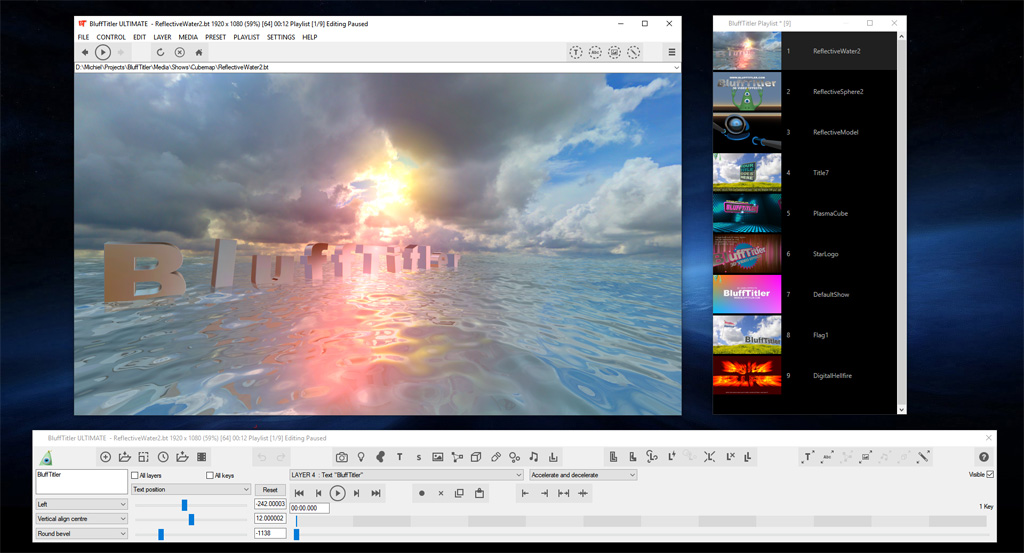
BluffTitler proves we do not need such a complex GUI to do 3D animation.
Here's a 3D text floating in animated 3D water, reflecting the sky, all rendering in realtime. Now try to do this in a standard 3D animation app ?
The template is Cubemap\ReflectiveWater2.bt

michiel, 5 years ago

For those that grew up with BT 15 years ago I think it is very easy to work with.
Having the Ultimate BT for a few years I find myself using it sparingly. I use Power Director for my editor. I use CorelDraw and other Corel software for graphics and such.
My issue with BT is it's not what I call intuitive for me. When I need a title I find myself reverting many times to the editor title creator. If there is a video I'm creating and I remember a BT Template (I have them all) that will fit and be easy to modify then I will use BT.
Yes I have read and used every tutorial. Some many times, and many of the tutorials do not get the message across. I have spent quite a bit of time seeing what I can glean out of online videos. Problem I have there is, the person guiding me through the operations is clicking all over the place, and not explaining his actions.
I have yet to figure out how the three sliders are going to work. If I try one and nothing happens I immediately select the back button to fix anything I may have messed up and can't see!
When there are two or more markers on the same location how can I see which I want to delete? I have no idea. Maybe I can't.
I find BT a rather difficult software to master. It puts out a great end product for those that are masters. I think many that buy it end up with it in the seldom used confines of their computer.
Now I am creeping up there in age. I'm not stupid, I taught college. Dr. says I haven't become senile as yet. So I believe I am still capable of learning. I find myself quite jealous of some of the really cool things folks have done with BT.
But I have some really cool ideas too. I try to get them going but they never come to fruition. An example is having a flag fly correctly. The more I play with it the worse it gets. LOL
To get the full use of BT I need some detailed instruction. If you want to see what I'm getting at look here: youtube.com...
I would love to see a Blufftitler U channel. Every click explained. I would finally understand a cubemap thing and what those sliders do for different functions.
Thank you for listening to my ramblings....
SMSgtRod, 5 years ago
I hear you SMSgtRod, but at least you ask questions here in the community.
The three sliders differs on the property you want to change, e.g. for position it is X,Y,Z. and for Colour it is Red, Green, Blue. It's a great GUI space saver.
You cannot have two or more KEYS on the same current time indication in a layer but they can be till one thousand of a second apart that makes it only seem like they are. With the Next and Previous key Button you can see in the current time indicator this smallest of jumps. Why would you use a fraction of a second jump in keys? Well mostly to stop something or get a seemingly instant change. BluffTitler uses the keys not only to set duration but also tweens (changes gradually into) if the next key has a different property setting. E.g. If you want after a nice camera pan shot a hard cut to another viewing point. So that this relocation of the camera is not animated.
For just a waving flag I recommend for you NOT to use the Waving Flag Layer this has more properties that you are not going to use like pole and cords but in fairness it looks better because of it dynamic properties. Just select your flag by add picture layer and give it the Picture\WavingFlag.cfx (F9) and play with the first 5 FX Properties. You could save the show every time you change something so you can fallback but a better and faster way is to add a second key near the first and experiment on this key and when you mess up you can delete that key and start over because the first key has your settings where you left it! And off course thru all this you have the UNDO/REDO (CTRL + Z/Y) under Edit in the Menu. When you are content with your settings then delete the first key, and if you want, move this remaining key to 00:00:000 OR: Copy, Delete type in time and Paste key by using those Buttons.
I hope this helps you and otherwise you can always ask.

komies, 5 years ago
Thanks Komies.... you always give it a good try.
In the video there end up to be 2 keys at the end. How can I determine what they are for?
I want to use the flag because it does seem to have great features that others use.
But my flag always has ended up going crazy. Starts out nice and calm then takes off.
But it's not only flags. A lot of the BT I have issues with. Creating images and manipulation of them. Seems to be steep learning curve for those of us coming in to the later versions.
Really could use that BTU.
Thank you sir
SMSgtRod, 5 years ago

First of all: a key is placed when you change a property.
Open Camera show: 4CameraShots.bt
Open the Layers Dropdown to see all layers and notice that some layers have a + sign behind them. This means that this layer has keys that animated between keys.
Select Camera Layer
Open the Properties Dropdown to see all Properties of that layer and notice that some properties have a + sign behind them. This means that this property is animated.
Select Position
And with the Next Key Button go to the 1st key and notice that the property value has not changed.
Then go to the second key and notice that this value now has changed, with the slider you can see that this value gradually changes from the 1st to the 2nd (tweening).
Then go to the third key and notice that this key is directly placed behind the second with only a one thousand of a second jump but also the value is changed, and when you go back and next from the second and third key you see that the text jumps but because this is the camera layer it is the camera that jumps to a point for the next animation between the values of the fourth key and so on.
Under the Settings / Options... Mark the: add - sign to non-default properties.
When this is set you can see besides the point light and plasma layer this - Sign behind the Text layers 6 and 7 This means that this layer is not animated but that it has properties changed from the default setting.
When you open the property dropdown of this Text layer 6 you will see that position and text size are the only ones that have non-default values and since there is only one key on the timeline there is no animation.
When you look at layer 7 a border for text layer 6 (a child layer) you see that only Stroke and FX Lighting have a non-default value but the layer has 2 keys but both keys have the same value so it does not animate.
Go to the first key and delete this and you will see that nothing in the render window changes this key was made so it was in frame and you could see what you where doing while making it, but for playing the show obsolete.
The CTRL + SHIFT key is a fast way to see what every layer looks like individually but like in Layer 4 you have to stand between the keys. While holding these keys you can move the slider and with the cursor keys up and down you can go fast thru the layers ones a layer is activated.
Good luck, I'm going to sleep now.

komies, 5 years ago